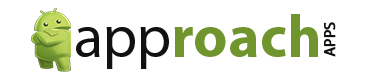Hey there! Are you tired of your Android phone constantly running out of battery? It can be pretty frustrating, especially when you’re out and about and you desperately need your phone to last the whole day. Well, I’ve got some good news for you. In this guide, I’ll walk you through the ins and outs of battery drain in Android and teach you how to fix it. So, grab your phone and get ready to take control of your battery life!
Quick Tips
Tip 1: Check for battery-draining apps. Go to Settings, then Battery, and look for which apps are using the most battery. If you see an app you don’t use often, consider uninstalling it to save battery life.
Tip 2: Reduce screen brightness. Lowering your screen brightness can save a lot of battery. Go to Settings, then Display, and adjust the brightness slider to a level that is comfortable for you but not too bright.
Tip 3: Turn off unnecessary notifications. Having too many notifications can drain your battery quickly. Go to Settings, then Apps & notifications, and select the app you want to manage notifications for. Turn off notifications for apps that you don’t need alerts from to conserve battery power.
Tip 4: Disable background app refresh. Some apps continue to run in the background and drain your battery even when you’re not using them. Go to Settings, then Apps & notifications, and select the app you want to manage. Disable the option for background app refresh to prevent unnecessary battery usage.
Choose a power-saving mode to reduce battery drain

Are you tired of constantly running out of battery on your Android device? Well, I’ve got a solution for you! One easy way to combat battery drain is to simply choose a power-saving mode. By selecting this mode, you can significantly reduce the amount of battery that is being used up, allowing your device to last much longer throughout the day. Once you activate power-saving mode, your phone will automatically adjust certain settings to conserve power. This may include dimming the screen brightness, turning off background data, limiting background app activity, and disabling certain visual effects. Not only will this save your precious battery life, but it will also help to extend the overall lifespan of your device’s battery. So the next time you find yourself running low on battery, simply switch on power-saving mode and watch as your Android device becomes a battery-saving superhero!
Monitor battery usage to identify drain sources

Are you tired of your Android phone’s battery constantly draining? I was too, until I discovered a simple way to understand and fix the problem. First, check your battery usage to identify the culprits. Go to your phone’s settings and find the battery option. There, you’ll see a detailed breakdown of which apps are consuming the most power. Pay attention to any apps that seem unusually high on the list. Once you identify the main drain sources, you can take action. For example, if a specific app is using an excessive amount of battery, consider uninstalling it or disabling it when not in use. Additionally, check for any unnecessary background processes running on your phone; these can also be significant battery drainers. By monitoring your battery usage and taking appropriate measures, you can extend your phone’s battery life and enjoy a longer-lasting device.
Disable unused apps and features for benefits
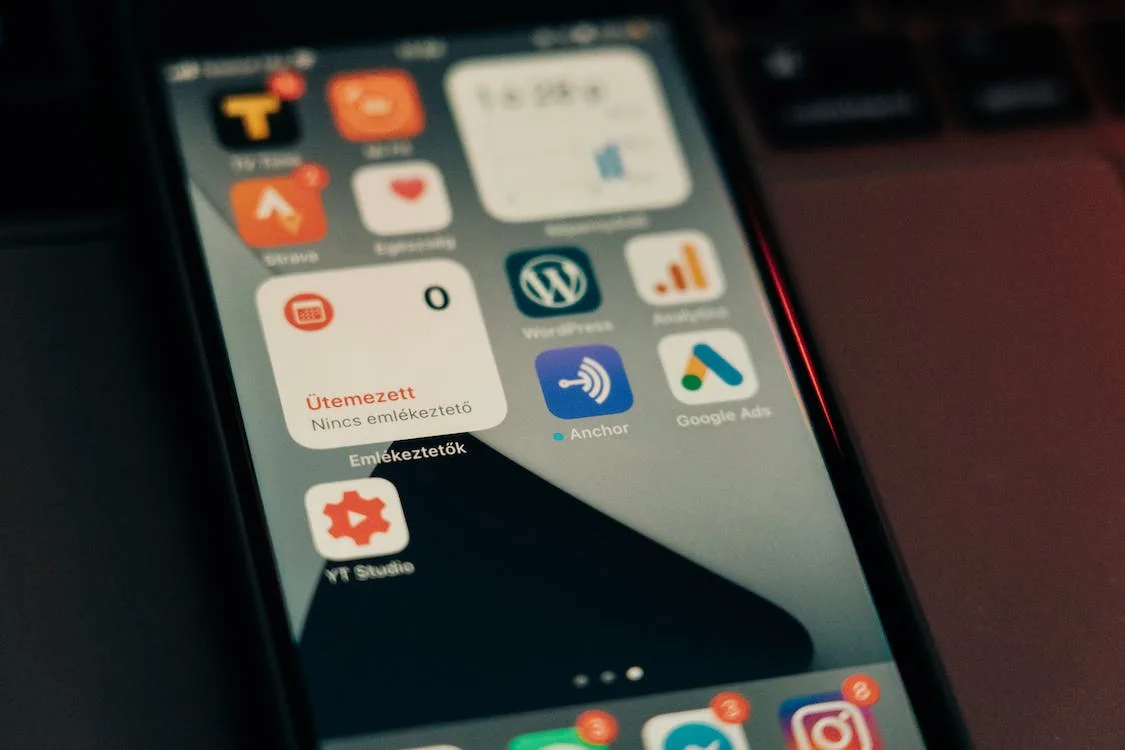
Are you tired of your Android device running out of battery quickly? Well, I’ve got some helpful tips for you! One of the easiest ways to save battery life is to disable any unused apps and features on your phone. Think about it – if you’re not using an app or feature, why let it drain your battery? You can easily disable these apps by going into your phone’s settings and selecting “Apps.” From there, you can choose which apps you want to disable. Another feature you can disable is the auto-sync feature, which constantly checks for new emails and updates. By disabling this feature, you can save a significant amount of battery life. So, next time you’re worried about your Android device running out of battery, remember to disable any unused apps and features for maximum benefits!
Adjust brightness and screen timeout settings
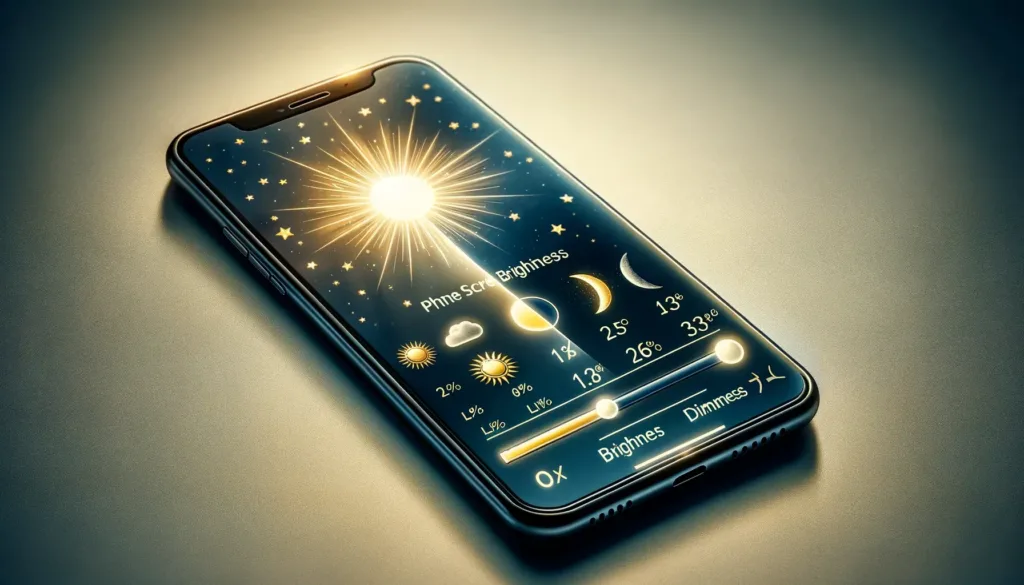
One important way to address battery drain on your Android device is by adjusting the brightness and screen timeout settings. Keeping the brightness level of your screen to a minimum will significantly conserve battery life. You can easily do this by swiping down on your screen and adjusting the brightness slider accordingly. Moreover, setting a shorter screen timeout duration will help preserve battery power. This means your screen will automatically turn off after a shorter period of inactivity, reducing the drain on your battery. To change this setting, go to the Display section in your device’s Settings and find the Sleep or Screen Timeout option. By making these adjustments, you can extend your battery life and ensure your device lasts longer throughout the day.
Final Words
For optimizing the performance and extending the battery life of your Android device, it is crucial to understand and fix battery drain. The purpose of this guide was to provide you with useful insights and practical tips that will assist you in identifying and implementing effective solutions to battery drain. By following these steps, you can enjoy a longer-lasting battery and a smoother user experience. So, take control of your Android device’s battery life, save yourself from the frustration of sudden shutdowns, and make the most out of your smartphone or tablet. Remember, by implementing these strategies, you can ensure that your device is always ready to serve you when you need it the most.